How to Setup and Configure Belkin Wireless Router?
Login for Belkin Router: Are you trying to set up and Configure Your New or Old Belkin Wireless router? if Yes then let me Talk straight To you friend I have used Belkin routers for more than 5 years and trust me this One is the best wireless router I have ever used till now. So Congrats on this amazing choice Without wasting your Important Time let me Start Explaining how you Can set up a Belkin Wi-Fi router at your home.
Table Of Contents
- 1 How to set up Belkin wireless router?
- 1.1 Connecting the Belkin router with Modem –
- 1.2 Belkin Router Installation and Configuration –
- 1.3 Setup Belkin Router with tablet or phone without using a Computer –
- 2 Belkin Wireless router setup with Computer –
How to Setup Belkin wireless router?
Folks please Unbox your new router Or be Ready if you have the Old wireless router.
Connecting the Belkin router with Modem –
- Reboot Your Cable Modem (internet service Provider device) and wait for 30 sec.
- Plug the Belkin router to power and Connect the Belkin wireless Router with your modem with the help of an Ethernet cable.
- Now verify that your WAN port Of modem is Connected to the Yellow Port of your Belkin wireless router.
If you have done this step Right …..Bravo
But we have One more step to Go –
Belkin router Installation and Configuration –
Before we setup the Belkin router with your internet Connection I need to ask you 2 questions
- Do you have an Extra Ethernet Cable?
- Do you have a computer Or laptop?
For both answers if Yes then Great If No Great ……..just kidding 😉
I will teach You both Ways how to do that –
Do remember you can use the same steps on your computer to set up the Belkin wireless router
Setup Belkin Router with tablet or phone without using a Computer –
Friends I understand that Not everybody has a computer Or maybe you don’t have a computer right at this moment Or maybe you are just too lazy to go to your Computer so here are a few steps that you can use to set up the Belkin wireless router without using a computer. Login for Belkin Router.
After you have configured the modem with Belkin wireless router just follow this step
Open Your Android phone Or tablet and download a full browser like Chrome, Firefox, or Opera
Google Chrome was fine for me,
- Just look at your wireless network list
- You will be able to see a new unsecured Belkin wireless network please Connect with it.
- Now on the top of your browser type 192.168.2.1 and hit enter (GO)
- Here you can see your wireless router configuration. you can follow the steps given and set up the router security and password.
- You can add a new password for the wireless router and a new network name and save the settings
- Once you save the settings try performing a restart on your Belkin router.
Congrats your Belkin Wireless router setup is Complete now you can enjoy using the wireless network
You can use the same steps on a computer if you do not have an extra internet cable
Now I will Guide You Toward another way to install the Belkin router.
Belkin Wireless router setup with Computer –
it is the easiest way of configuring the Belkin router with your modem –
- Connect the Belkin router with the modem with internet cable as I have explained at the beginning of this post.
- Now connect the computer with an Ethernet cable from the first port of your router (LAN 1)
- Open the router setup page by 192.168.2.1 and let the modem detect your internet connection type
Tip – I want you to know this most of the time it’s the DHCP Connection In case if you have a PPPoE connection ask your Provider for user name and password
- Now once you are at your Belkin router setup page you can set up the password for your Belkin router so only you can access it.
- Now Go to the wireless settings and change the password if you like and Disable the Guest Network (unless You decide to give Free wireless to everyone or maybe you are running a coffee shop )
- You can also change the network name that will display on your screen as your network name is Called SSID
- once you do all these changes please save all settings and reboot your router and computer I am very confident that this will help in the Belkin Wireless router setup.
For any other steps and Guide visit these two Guides
🙂 In any case, if you still need more help with Belkin Wireless router setup please Let us know Via your Comment below and Please share us. this will help me improve the quality of this post.
🙂 thanks a lot for taking the time to read my post
Good luck
This article was first published here.

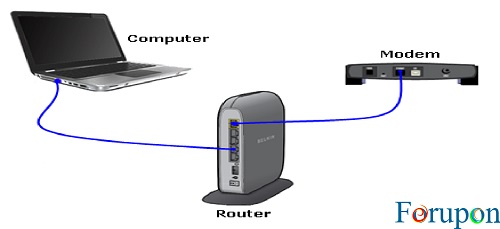
Comments are closed.