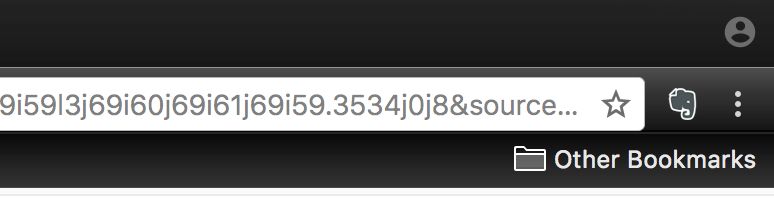
- Visit the Web Clipper landing page and add the extension to your browser
- Close and re-open Google Chrome and you will see an elephant icon has appeared in the top-right on your screen (on the toolbar)
- Click the elephant icon to bring up the Web Clipper menu
- Select each mode to preview what your clipped webpage will look like
- Press the green button to save the version of the webpage you want to your Evernote notebooks
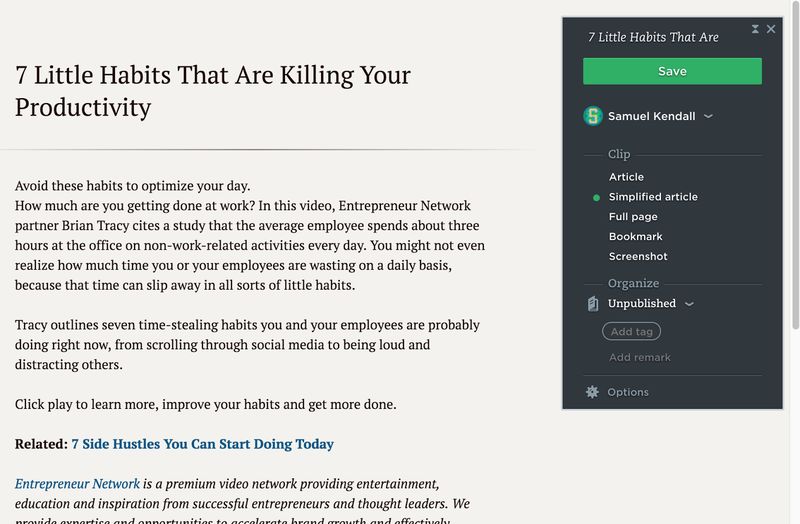
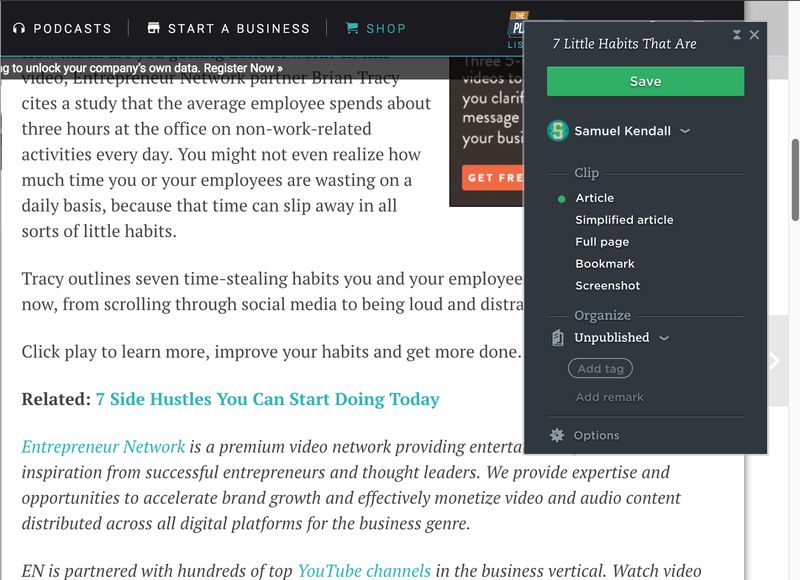
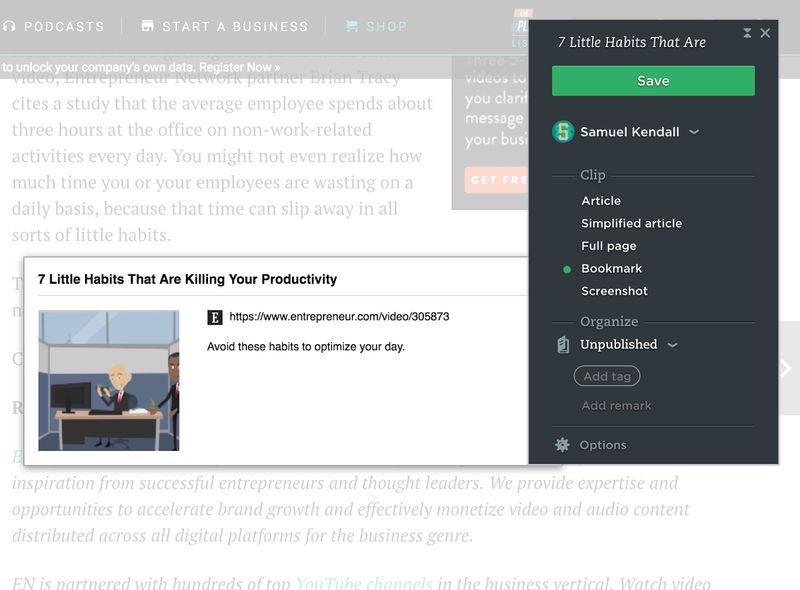
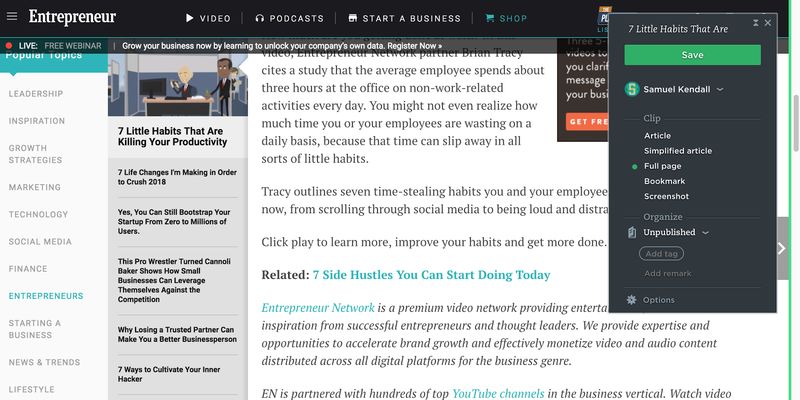
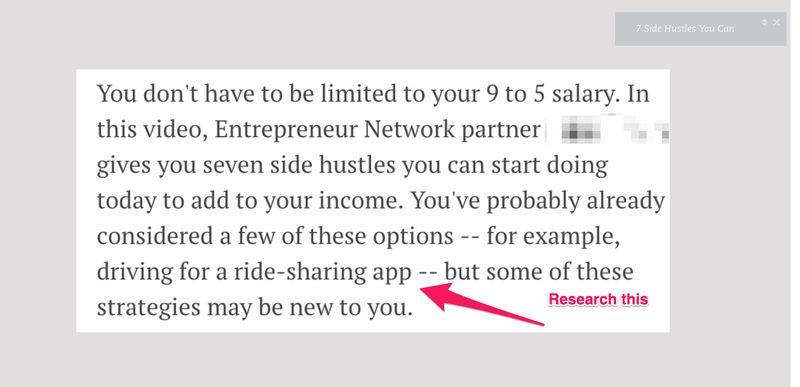
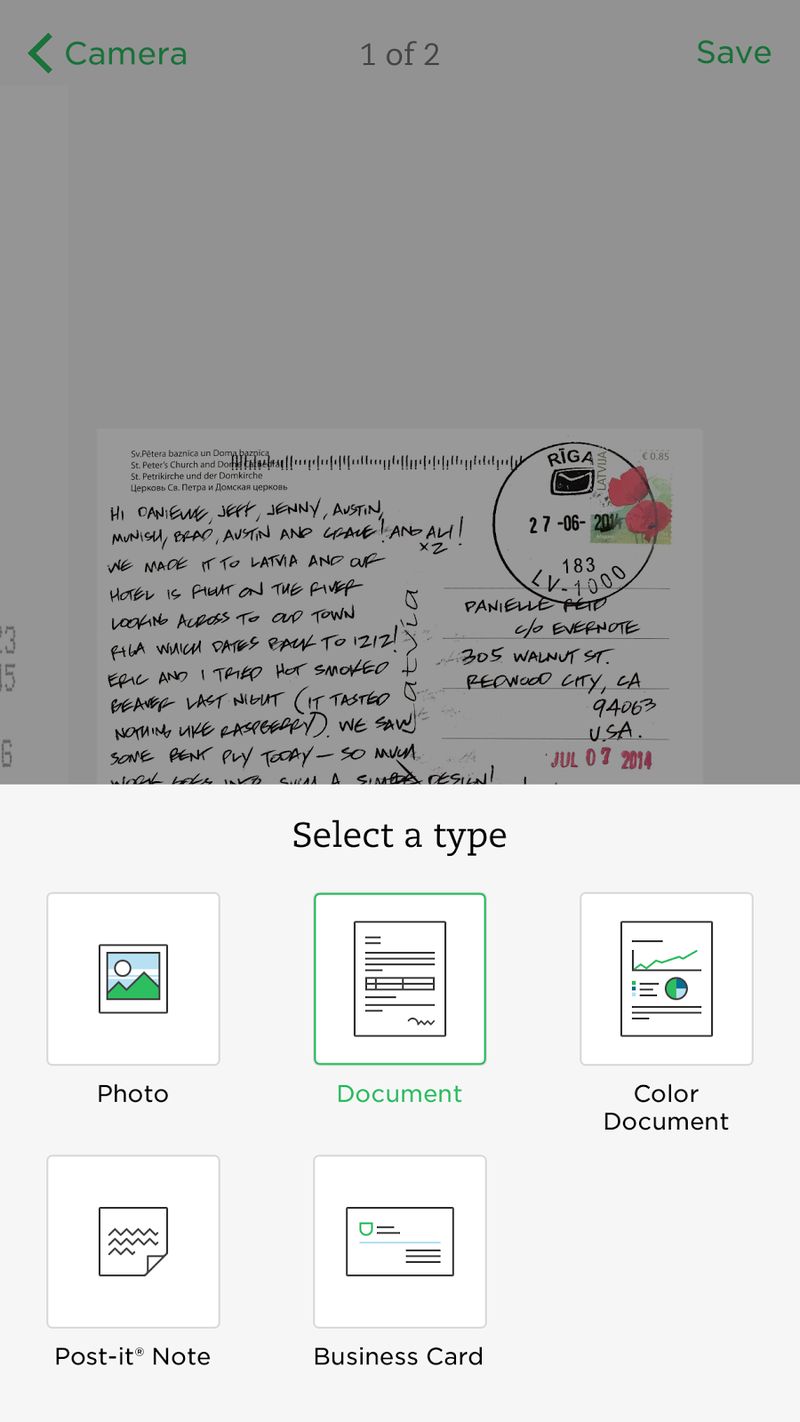
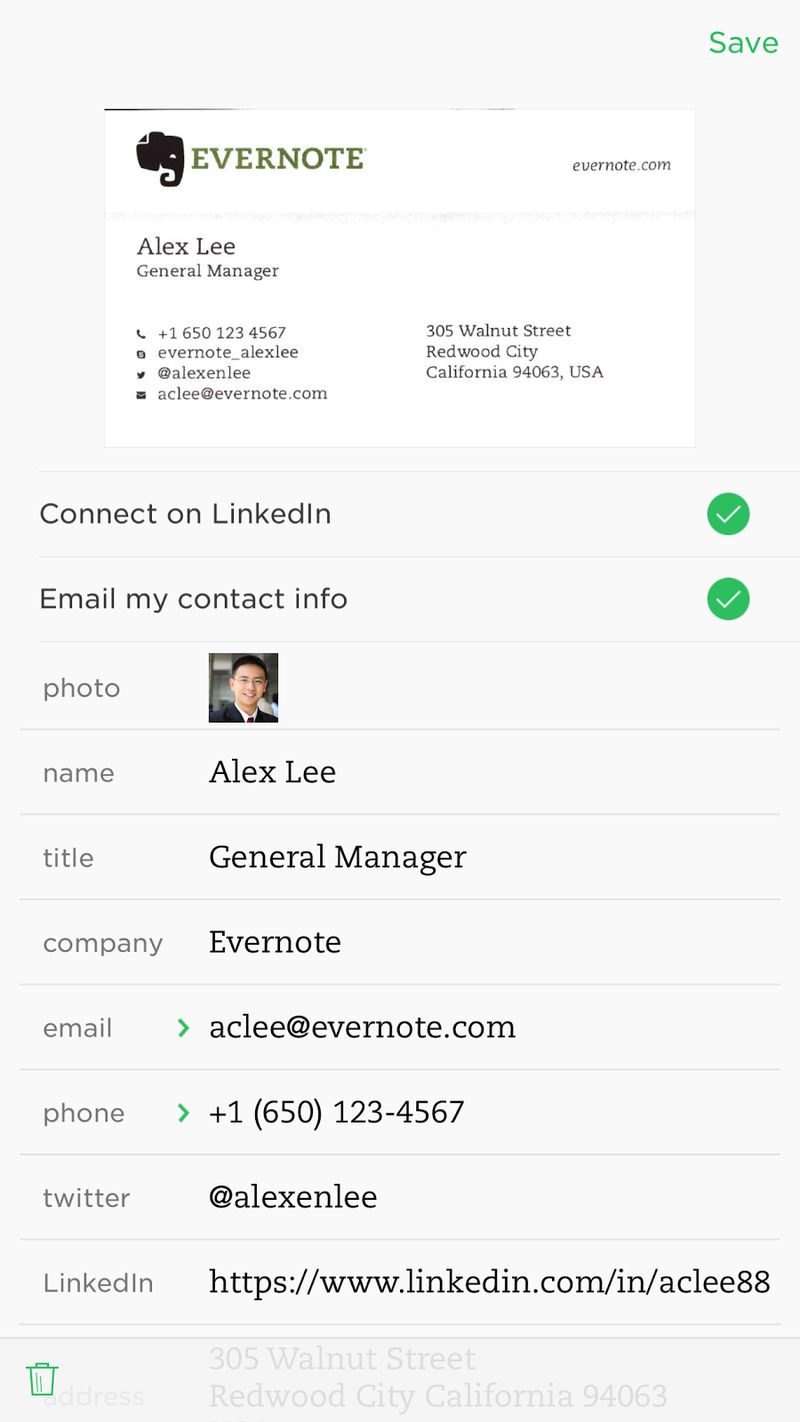

- Open the Evernote camera and take a photo of what you want to digitize using theDocument function
- Choose the document type you want to photograph and select it so Evernote knows how to interpret your info
- Place your paper note on a contrasting background and tap to take your photo
- Save it to one of your notebooks for easy, searchable access at any time
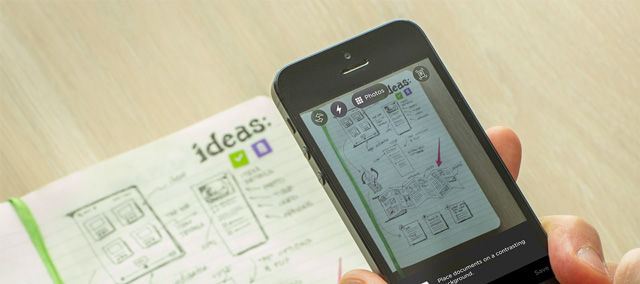
Organize
Notes
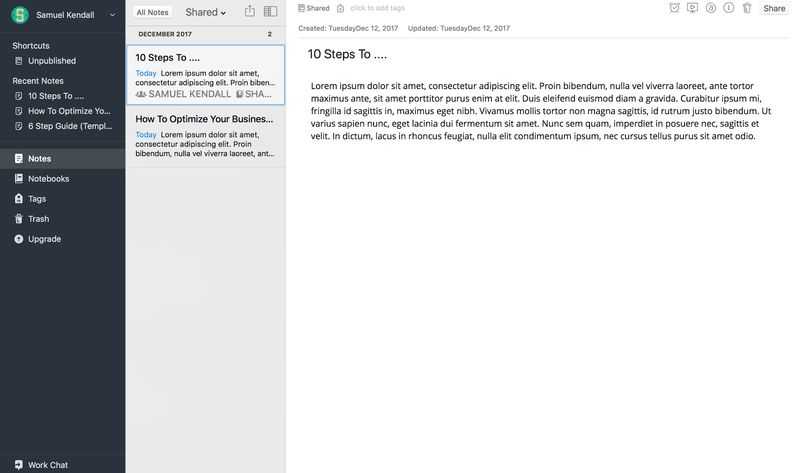
Notebooks
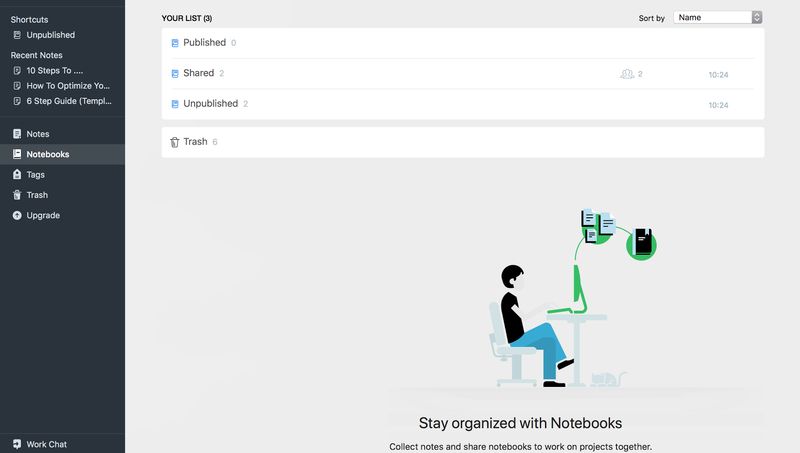
Tags
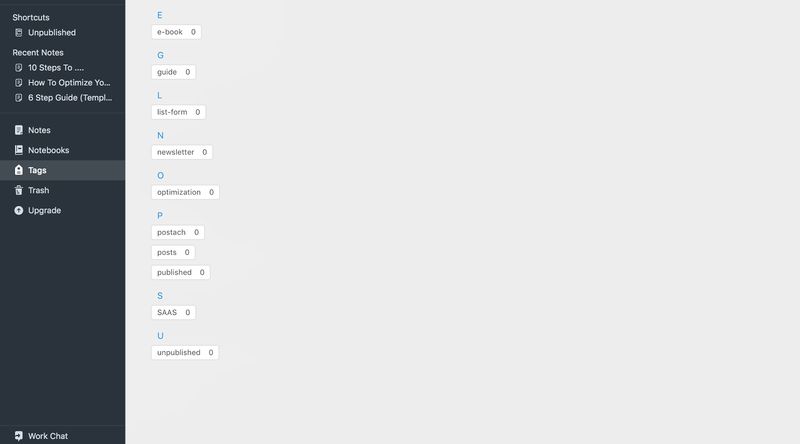
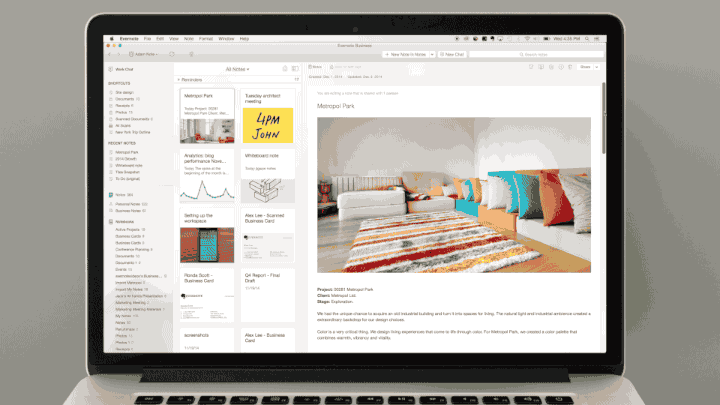
Draft
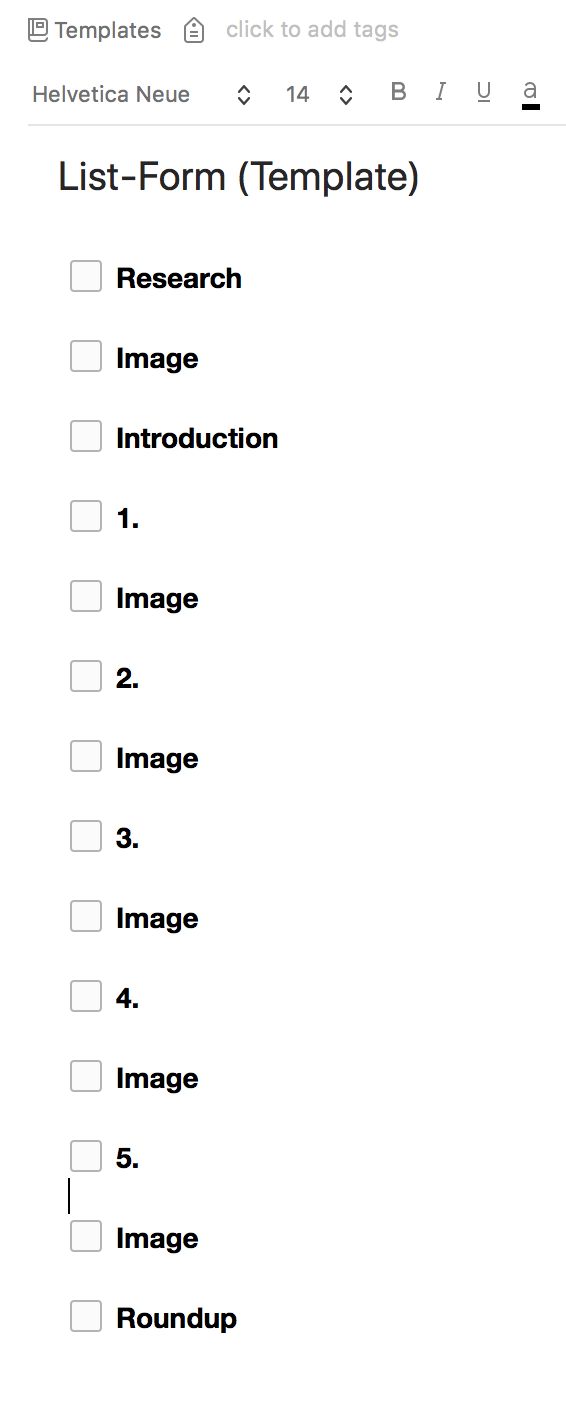
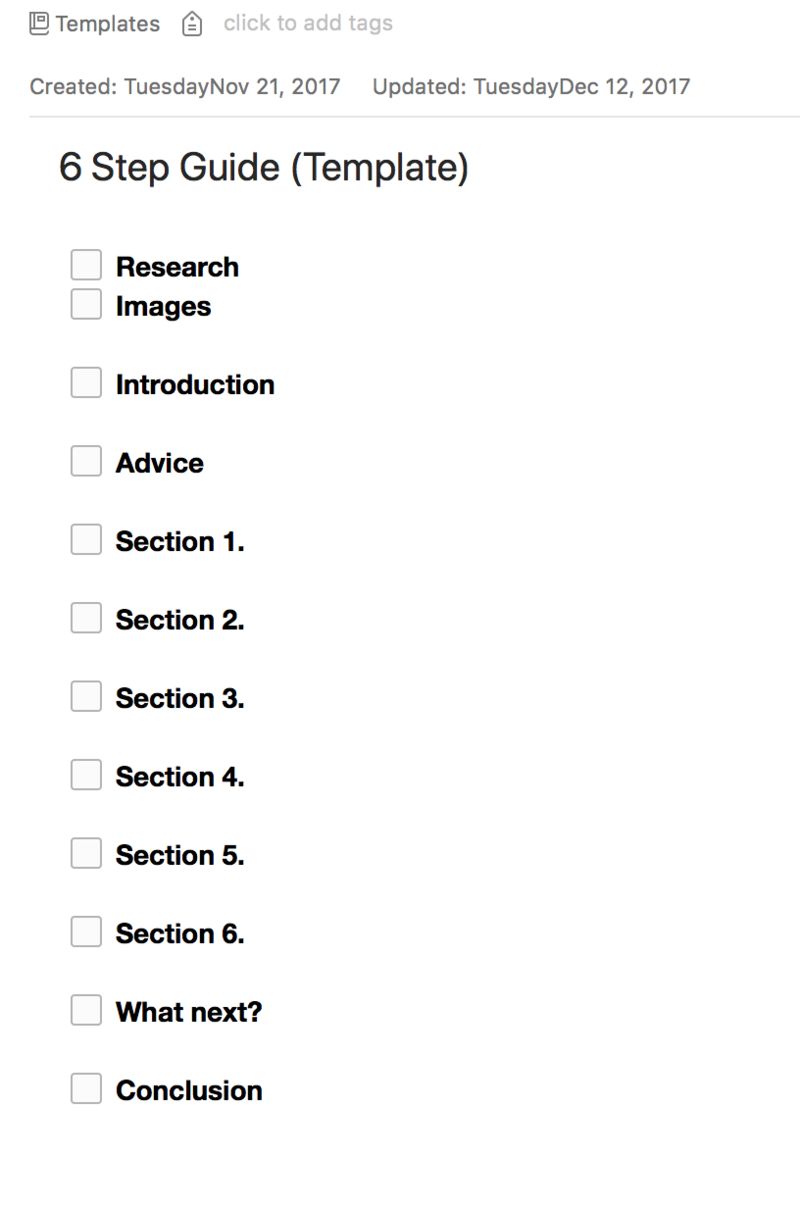
Collaborate
- Select New Notebook
- Name your notebook
- Select the Shared option
- Type the names or email addresses of your contact to give them access
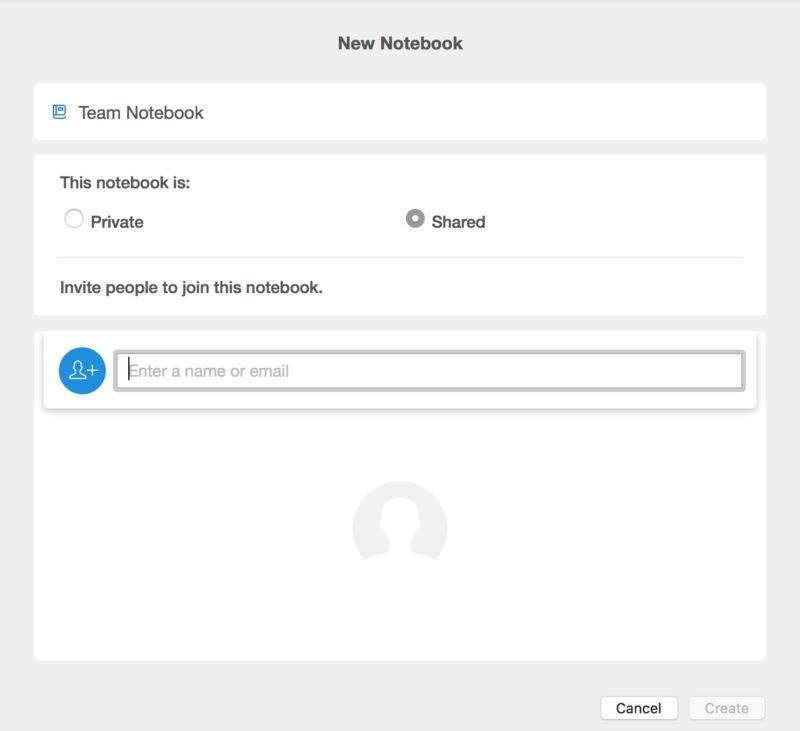

Publish!

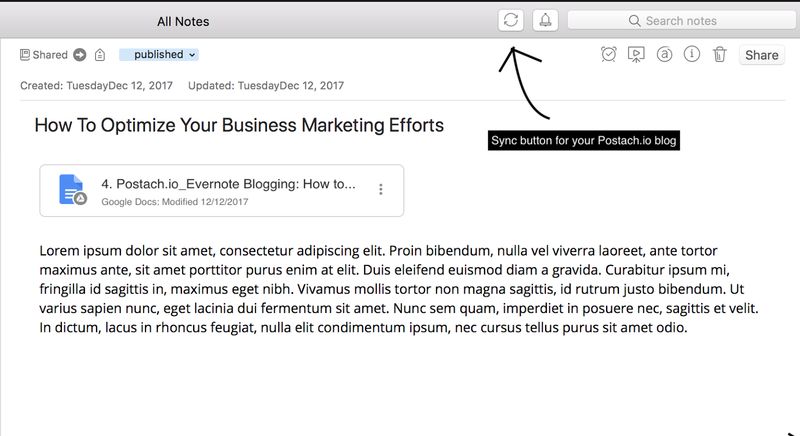

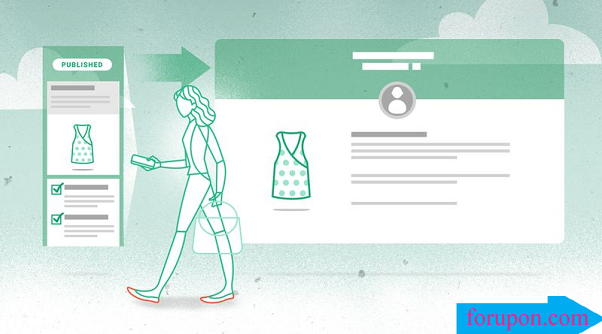
Comments are closed.