How to Record a Phone Call on iPhone? (2023)
How to Record a Phone Call on iPhone: The benefits of recording a conversation extend beyond the moment. Recording phone calls is useful for many reasons, such as having a record of an interview to take notes from later or a talk with a loved one to listen to again. But before you start recording, check with anyone you’re talking to make sure it’s okay. Understandably, not everyone is comfortable with being recorded.

However, if the other person is okay with that but is unaware of how to record a phone call on an iPhone, you’ve come to the right spot. In this article, you’ll discover the finest ways to record a phone call on your iPhone. Let’s get started!
- Part 1: Is It Legal to Record a Phone Call on iPhone?
- Part 2: How to Record a Phone Call on iPhone?
- 1. iPhone Call Recorder: Voice Memos App
- 2. Google Voice App
- Part 3: Other Call Recorder Apps for iPhone
- 1. TapeACall
- 2. Rev Voice Recorder
- 3. Call Recorder Lite
- Part 4: How to Record Calls on iPhone without App?
- Part 5: Where Is My Call Recordings on iPhone?
- Part 6: How to Record My Kid’s Phone Call on iPhone?
- Part 7: FAQs about Recording Phone Calls on iPhone
Part 1: Is It Legal to Record a Phone Call on iPhone?
Justia reports that state and federal laws treat call and conversation recordings on iPhones differently. This means you should record people only with their express consent or comply with the toughest laws possible. Many states limit consent requirements to “non-public” settings, where an individual has a “reasonable expectation of privacy,” such as a home or office. Consent might be explicit or inferred, depending on the law being applied.
Part 2: How to Record a Phone Call on iPhone?
If you’ve taken the consent of the other person to record their call, try the following options to record an iPhone phone call:
1iPhone Call Recorder: Voice Memos App
Voice Memos is a built-in iPhone and iPad app. Although many people use it to record their sounds and other things, it can also record phone calls on your iPhone. It doesn’t cost anything and lets you record without installing any app.
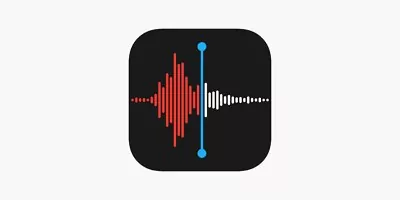
Pros
- No need to install a third-party app.
- Free to use.
Cons
- Cannot directly record the phone call.
To record an iPhone phone call using Voice Memos, follow these steps:
- Make a phone call on your other device and open the Voice Memos on your iPhone.
- Tap the red Record button to record your phone call. Put the other phone on speaker and turn up its volume.
- Once done, tap the Done button to stop the recording. The recording will be saved in the app. You can share it by tapping the Share icon.
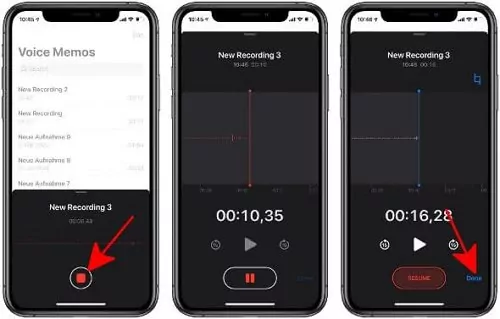
App Store Ratings: 3.1/5
2Google Voice App
Google Voice, short for “Voice over Internet Protocol,” is a free phone service that works over Wi-Fi and is now only accessible in North America. You get a local number, voicemail, and free domestic and international calling. One of the advantages of Google Voice is that it records phone conversations.
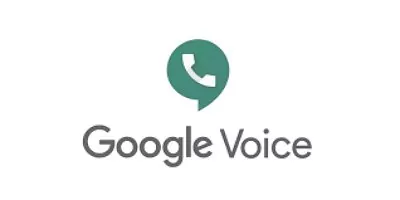
Pros
- High-quality recordings.
- Can make international calls.
Cons
- Complicated settings.
To understand a way to record iPhone phone calls using Google Voice, follow the steps below:
- Download and install Google Voice on your iPhone and launch the app.
- Select the Search option. Tap the drop-down menu next to the Phone number and enter the new number you wish to use with your Google Voice account. Verify your contact info. Keep pressing the Next button until you’re prompted to input your phone number.
- Now, dial the phone number associated with your iPhone. A verification code will be sent to you, so please confirm. Use the verification code you got to complete your Google Voice account setting.
- Launch your web browser and log in to your Google account to use Google Voice. To access the settings menu, tap the Gear icon in the page’s top right corner.
- Now, tap on the Calls option. Scroll down and toggle the switch to activate Incoming call options. To begin recording a call via your Google Voice number, tap the 4 key on your iPhone’s keypad.
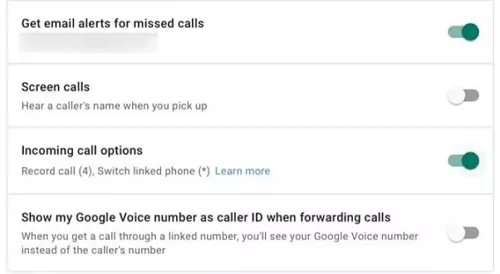
App Store Ratings: 4.3/5
Part 3: Other Call Recorder Apps for iPhone
Need any other app for call recording on iPhone? Try these tools:
1TapeACall
iPhone users have hailed TapeACall as one of the finest audio recorders. A powerful audio recorder is integrated into the app, so you can easily record any conversation or conference call. Your iPhone allows you to record and store as many calls as possible.
Pros
- No internet is required.
- User-friendly interface.
Cons
- Works in three-way calling.
To understand how to record iPhone phone calls using TapeACall, follow the steps below:
1Step 1: Download and install TapeACall on your iPhone and open the app.
Step 2: Hit the Record button and tap on the Classic icon to dial the call you wish to record.
Step 3: Now, tap on the Merge Call button to connect the call with the servers to start the recording. Your recording will start.
App Store Ratings: 4.3/5
2Rev Voice Recorder
Rev Voice Recorder is another well-liked iPhone call-recording app that works with any length and duration of calls. Once the software is installed on your iPhone, it takes a single tap to begin recording.
Pros
- Easy to use.
- Can add transcription.
Cons
- The voice-to-text feature is paid.
To understand how to record iPhone phone calls using Rev Voice Recorder, follow these steps:
1Step 1: Download and install Rev Voice Recorder on your iPhone and launch the app.
Step 2: Tap the green Start Recording button and select Incoming or Outcoming Call from the provided options.
Step 3: Now, dial the number and tap on Call to connect the Rev servers. After that, press Call again to dial the call. When connected, merge the call to get it recorded.
App Store Ratings: 4.4/5
3Call Recorder Lite
A basic phone recording software, Call Recorder Lite does just what its name implies. This software allows you to record, save, and evaluate incoming and outgoing phone calls.
Pros
- Safe to use.
- Can save the recordings.
Cons
- Some essential features are paid.
For recording the iPhone phone call using Call Recorder Lite, follow these steps:
Step 1: Download, install, and launch Call Recorder Lite on your iPhone.
Step 2: Open the Record screen and tap on the Record button. Now, your call will be transferred to the Call Recorder Lite servers.
Step 3: Once connected, tap the Merge Call button to record it.
App Store Ratings: 4.3/5
Part 4: How to Record Calls on iPhone without App?
If you don’t prefer using any app for recording the iPhone call, you can record it using its screen recording feature. It allows you to record the call in a video format along with the microphone. However, if you’re unaware of how to record iPhone phone call using the built-in screen recorder, follow the steps below:
- Step 1. Start a call on your iPhone and bring up the Control Centre (either by swiping up or by swiping down through the upper right corner, depending on your iPhone model).
- Step 2. Now, press and hold the Record button to open a new menu. Turn on the microphone by tapping it (if it is red).
- Step 3. Once done, tap the Start Recording button, and your call recording will start.

Part 5: Where Is My Call Recordings on iPhone?
If you have recorded the call using the Voice Memos, it will be saved in your Voice Memos app so you can access it there. However, for third-party software, the phone recordings will stay in their saved recordings history. So, open the app and access it.
Moreover, in case of call recording using the built-in screen recorder, the recording will be saved in a video format in your iPhone’s Photo app. Open the Photos app and look for that particular screen recording.
Part 6: How to Record My Kid’s Phone Call on iPhone?
Want to record the screen of your kid’s call on your iPhone? This section has got you covered! You need a third-party Parental Control app to record a kid’s call from your iPhone. Due to the plethora of options available, it isn’t easy to find an excellent one. To help you, we’ve reviewed the finest in this section, named AirDroid Parental Control.

AirDroid Parental Control is an app that allows you to keep track of and monitor your child’s activity through your phone’s screen. It lets you record their phone calls with simple clicks to keep them from harm or trouble. Moreover, it also has a geofencing feature that notifies you whenever your kid crosses certain boundaries and you can set screen time for your kids using this tool. Now you can try AirDroid Parental Control Web Version by clicking webparent.airdroid.com to safeguard your kids from anywhere without the need for an app!
To understand how to record your kid’s phone call on iPhone using AirDroid Parental Control, follow the steps below:
Step 1. Download, install, and launch AirDroidParental Control on your iPhone. Make an AirDroid account by entering all the necessary details and tapping the Sign Up button.
Step 2. After that, install AirDroid Kids on your kid’s device and launch the app. Enter the binding code to bind your and your kid’s devices and make some necessary settings according to your choice.
Step 3. Open the AirDroid Parental Control app on your iPhone and go to One-Way Audio. You can listen to your kid’s calls and tap on the Record button to start recording their calls.
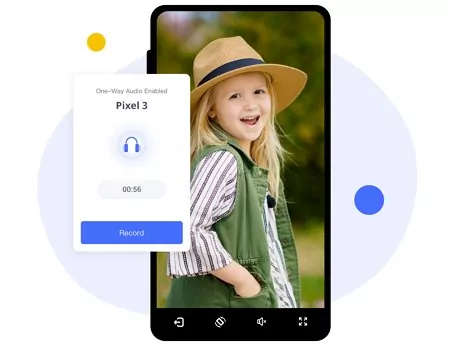
Part 7: FAQs about Recording Phone Calls on iPhone
Yes, you can record a phone call on an iPhone using the Voice Memos app, the built-in screen recording feature, or downloading a third-party call recorder.
Follow these steps to record a phone call on iPhone 12:
1Step 1: Install and launch TapeACall on your iPhone 12.
Step 2: Hit the Record button and tap the Classic icon to dial the number.
Step 3: Tap Merge Call to start the recording once the call is connected.
To record a phone call on iPhone 13, follow this procedure:
1Step 1: Bring up the Control Centre on your iPhone 13 and hold the Record button.
Step 2: Now, tap on the microphone and select Start Recording.
Step 3: After that, make a call to get it recorded.
For recording a phone call on iPhone 11, follow these steps:
1Step 1: Install Call Recorder Lite on iPhone 11 and launch the app.
Step 2: Tap on Record and dial the number to call.
Step 3: Once connected, tap Merge Call to record.


Comments are closed.