Home Button: How to Close Apps On iPhone Without Home Button
For upon |Don’t keep unused apps running on the iPhone screen because that eats more battery life. Now use the multitasking gesture (twice press the home button) to close apps on iPhone running iOS 9 or iOS 10/ iOS 11 later.
Know how to shut down all apps without pressing the iPhone’s physical home button,
Step 1. Go to Settings app from the iPhone home screen
Step 2. Tap on General.
Step 3. Scroll down the screen to Accessibility.
Step 4. Navigate Assistive Touch.
Step 5. Let do turn AssistiveTouch ON
Now tap on the onscreen black spot and tap on the Home button two times so that you get all recently used apps in standby mode.
.
Now tap and hold on to an app that you wish to close and swipe that on the upside to close it.
You’re done!
If you ever lost or accidentally deleted data from your iOS device, you can use the professional Gihosoft iPhone Recovery software to retrieve important data from your iPhone, iPad, or iPod Touch even without backup.
The home button is used if you want to go back to the home screen no matter where you are on the phone or no matter the application you have opened. You just press that button and there you go, the home screen of your iPhone pops in front of you. Not only is this button a flagship to switch out the hardware, in fact, but it can also take you to the accessibility shortcut, you can summon Siri with it and you can even hard reset your iPhone with it. In this post, we will show you how to close apps on your iPhone without the home button.
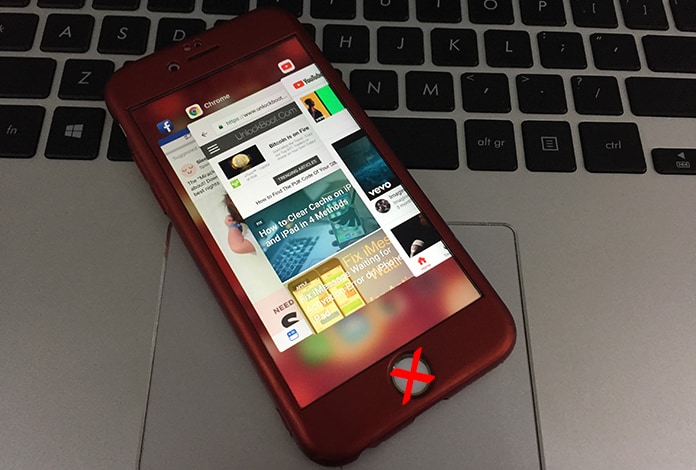
There are high chance that the reason you are reading this article is that the home button of your phone is broken, not working, or is stuck, and is hard to press. Well, if that is the matter then you are at the right place, reading the right article because today we are going to tell you how to close all the apps on your iPhone without using the home’s button.
Steps to Close Apps On iPhones Without Home Button
It’s pretty simple, you will find several hidden gestures in your iOS pack and the one you need to focus on is the “Assistive Touch”, which is a square spot flagship feature specifically for iPhone users. Now here are a few things you can do to close apps on your iPhone without a home button.
1. Step 1: Go to “Settings” by using your iPhone screen.
2. Step 2: Now tap on the option saying “General”.
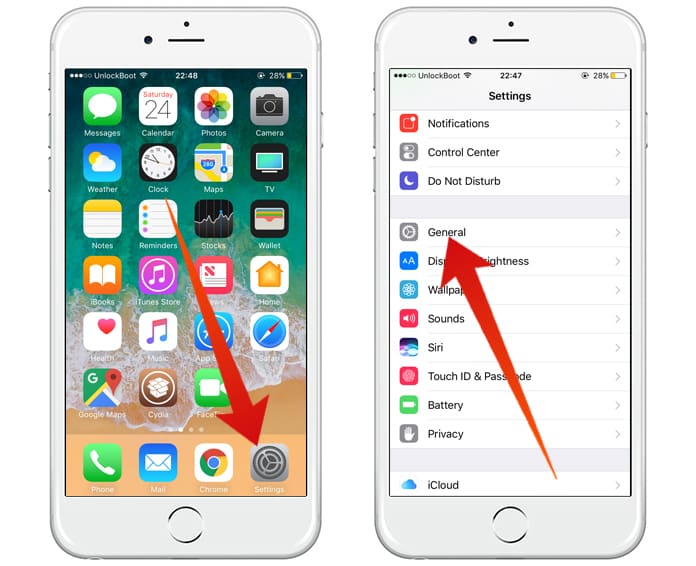
3. Step 3: Now scroll down to the option of “Accessibility”.
4. Step 4: Navigate the Assistive Touch and turn it on.
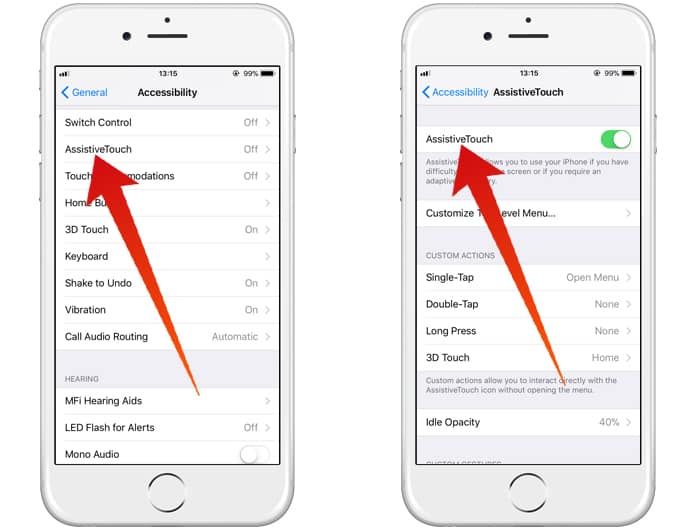
You will now see a black spot on your screen, tap on it and tap the home button twice to put all your recently used or opened applications on standby. Then tap one by one on the apps that you want to close and swipe them upside down where you see a sign or an option for “close”.
The article was originally published here.


Comments are closed.